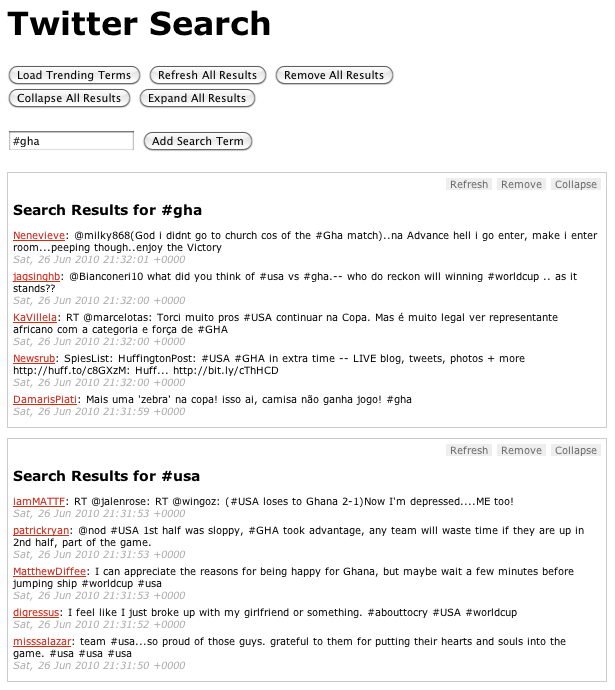간단하게 쓰기. class만 맞춰주면 OK.
| <%@ page language="java" contentType="text/html; charset=UTF-8" pageEncoding="UTF-8"%> <%@ taglib prefix="s" uri="/struts-tags"%> <!DOCTYPE html PUBLIC "-//W3C//DTD HTML 4.01 Transitional//EN" "http://www.w3.org/TR/html4/loose.dtd"> <html> <head> <meta http-equiv="Content-Type" content="text/html; charset=UTF-8"> <title>이미지 추가 생성 화면</title> <link rel="stylesheet" type="text/css" href="${pageContext.request.contextPath}/css/cms/make_new_image.css"> <script type="text/javascript" src="${pageContext.request.contextPath}/js/cms/jquery/1.3/jquery.min.js"></script> <script type="text/javascript" src="${pageContext.request.contextPath}/js/cms/jquery/jquery.validate.js"></script> <script type="text/javascript"> $(document).ready(function(){ $("#mainForm").validate(); }); </script> </head> <body> <form action="" id="mainForm"> 컨텐트 종류 <s:select name="contentType" list="contentTypeList" listValue="label" listKey="key"></s:select> <br> 원본 메타 필드명 <s:textfield name="srcMeta" cssClass="required"></s:textfield> <br> 대상 메타 필드명 <s:textfield name="destMeta" cssClass="required"></s:textfield> <br> 리사이즈 크기 : 가로 <s:textfield name="width" cssClass="required number"></s:textfield> 세로 <s:textfield name="height" cssClass="required number"></s:textfield> <br> <s:submit></s:submit> </form> </body> </html> |
경고문구 css 설정하기
| label.error { /* remove the next line when you have trouble in IE6 with labels in list */ color: red; font-style: italic } |
그밖의 여러가지 사용법 - 나만의 유효성검사룰 설정하기, ajax 등은 예제 참고.
| <%@ page language="java" contentType="text/html; charset=UTF-8" pageEncoding="UTF-8"%> <%@ page import="org.apache.commons.lang.StringUtils"%> <%@ page import="com.omp.commons.utils.SessionUtil" %> <%@ page import="com.omp.bp.cms.member.MemberConstants"%> <%@ page import="com.omp.bp.cms.member.model.LoginUserInfo" %> <%@ taglib prefix="s" uri="/struts-tags"%> <!DOCTYPE html PUBLIC "-//W3C//DTD HTML 4.01 Transitional//EN" "http://www.w3.org/TR/html4/loose.dtd"> <html> <head> <meta http-equiv="Content-Type" content="text/html; charset=UTF-8"> <title>이미지 추가 생성 화면</title> <link rel="stylesheet" type="text/css" href="${pageContext.request.contextPath}/css/cms/make_new_image.css"> <script type="text/javascript" src="${pageContext.request.contextPath}/js/cms/jquery/1.3/jquery.min.js"></script> <script type="text/javascript" src="${pageContext.request.contextPath}/js/cms/jquery/jquery.validate.js"></script> <script type="text/javascript"> var m_browser; var m_version; function detectBrowser() { if($.browser.msie) { m_browser = "msie"; } else if($.browser.safari) { m_browser = "safari"; } else if($.browser.opera) { m_browser = "opera"; } else if($.browser.mozilla) { m_browser = "mozilla"; } m_version = $.browser.version; //alert(m_browser + " " + m_version); } $(document).ready(function(){ detectBrowser(); // browser/version check // 폼 유효성 검사 $("#mainForm").validate({ submitHandler: function(form) { // do other stuff for a valid form disableSubmit(); form.submit(); } }); /*$("#submitBtn").click(function(){ // 유효성 검사 통과했을 때만 실행하도록 수정 disableSubmit(); });*/ parentResize(); // admin poc 화면 크기 조절용 }); function disableSubmit() { $("#submitBtn").hide(); $("#submitLbl").show(); } function parentResize() { <% LoginUserInfo loginInfo = (LoginUserInfo)SessionUtil.getMemberSession(request); boolean isAdmin = StringUtils.equalsIgnoreCase(loginInfo.getMemberType(), MemberConstants.MEMBER_TYPE_ADMIN); %> //운영자면 adminpoc의 프레임 크기 조절용 스크립트를 실행 var isAdmin = <%=isAdmin%>; if(isAdmin) { rsize(); } } function rsize() { var iframe = document.getElementById( 'inneriframe' ); var height = Math.max( 200, document.body.scrollHeight + 500 ); iframe.src = '<%=loginInfo.getAdminpocResizeUrl()%>?height='+height; } </script> </head> <body> <form action="${pageContext.request.contextPath}/common/makeNewImage.omp" id="mainForm" method="post"> 컨텐트 종류 <s:select name="contentType" list="contentTypeList" listValue="label" listKey="key"></s:select> <br> 원본 메타 필드명 <s:textfield name="srcMeta" cssClass="required"></s:textfield> <br> 대상 메타 필드명 <s:textfield name="destMeta" cssClass="required"></s:textfield> <br> 리사이즈 크기 : 가로 <s:textfield name="width" cssClass="required number"></s:textfield> 세로 <s:textfield name="height" cssClass="required number"></s:textfield> <br> <s:submit id="submitBtn" value="이미지 생성 시작"></s:submit><label id="submitLbl" style="display: none;">이미지 생성 처리중...</label> </form> </body> </html> |
'프로그래밍 > Web' 카테고리의 다른 글
| [jsp] include (0) | 2011.05.25 |
|---|---|
| [jsp/servlet] jsp 와 servlet 의 차이 (0) | 2010.10.29 |
| [펌] jQuery Fundamentals (1) | 2010.10.07 |
| [html] 웹페이지에서 마우스 툴팁(Tooltip; 말풍선) 태그(Tag) (0) | 2010.05.31 |
| [script] 정규식 (0) | 2010.05.20 |